Modify firewall to allow remote browser connection
1. Go to Control panel / Windows Firewall.
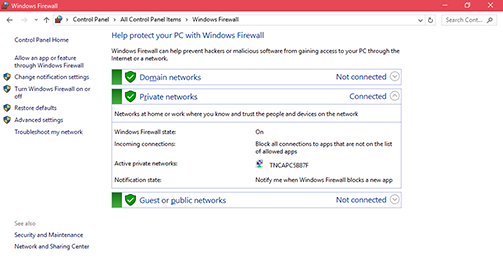
2. Select "Advanced settings".
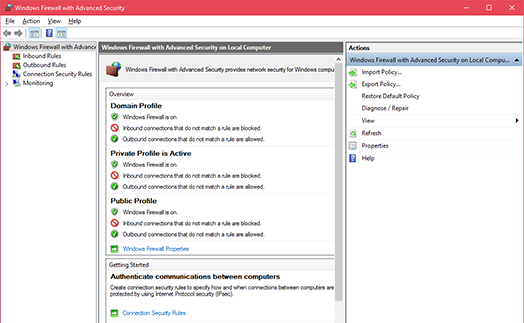
3. Select "Inbound rules" followed by "New Rule".
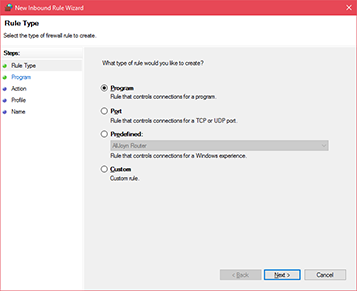
4. Select "Port" radio button and click "Next" and then type in the appropriate port number in "Specified local ports" field associated with Wallboard view (the default is port 8080 but check Wallboard configuration). Click "Next".
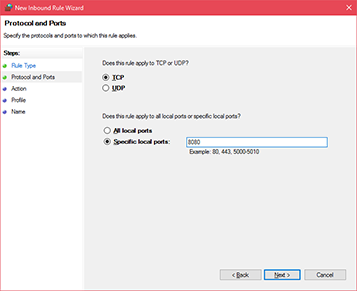
5. Select "Allow the connection" and click "Next".
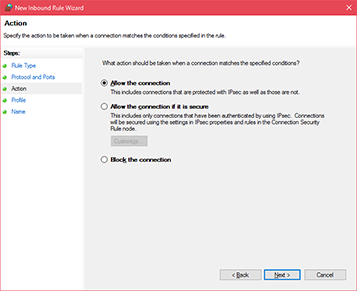
6. Name the rule and finish.
Note:For External API usage the same steps as above should be undertaken with port 9000.

 Report this page
Report this page