Welcome and Login
At the User login window, enter a valid username and password, as supplied by your service provider and click the "Log in" button:
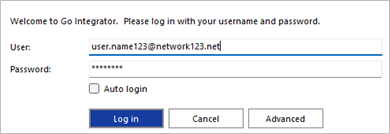
Selecting "Auto login" will skip the user login page on subsequent start up of the Go Integrator Cara software client.
Select "Advanced" for more connection options
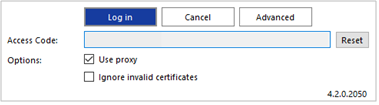
Advanced Options
Access Code Reset
To modify the Access Code, click "Reset" and enter the new Access Code.
![]()
NOTE: this should only be performed on the guidance of your service provider.
Options
Select "Use proxy" and "Ignore invalid certificates" only if required and instructed to by your service provider:

First Login Wizard
At the first login after installation, a list of the available telephony devices for your user account will be displayed. Tick the box to enable the device to be available for use. At least one device must be selected and if multiple devices are enabled, the Preferred device can be chosen from the drop down list.

The selection can be amended after login through Configuration > Devices.
Note: The Primary device must be selected for Contacts to be displayed or searched in the Presence window.
If the "Softphone" device is available and is selected, the PC audio device configuration settings will be displayed – choose the appropriate audio devices for microphone, speaker and ringer.
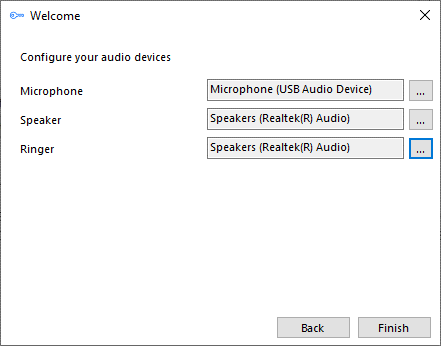
If "Teams" is selected, the Microsoft Teams user account will request login confirmation:
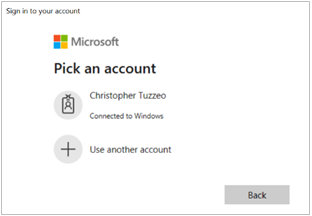
NOTE: additional configuration is required within Microsoft Teams administration
License Key Activation
If a User is not already assigned with a Go Integrator Cara user license, an additional "Licensing" window is displayed. This allows new users to enter a License Key (previously referred to as Serial Number) to self-assign a License Pack, or to register for a free 30-day trial.
A registration screen appears following the user login window to input the License key allocated by the service provider.
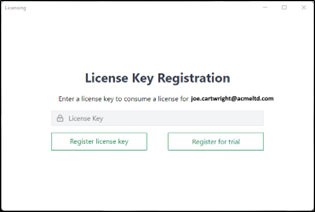
Register for Trial
If a user has a username, password and access code, but does not have a Go Integrator Cara license key assigned to them, then they have the option to activate a time limited trial. This can be done by clicking Register for Trial.
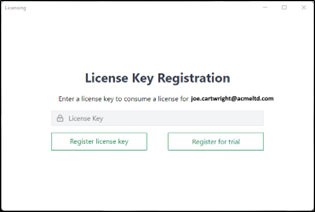
A screen will appear where the user will enter their name, email and company name.
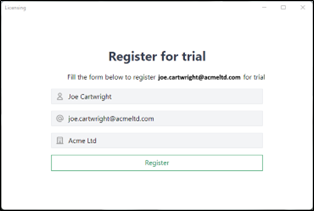
Throughout the trial, the user will receive notification of how long they have left. The user can continue the trial or cancel at this point.
Once the trial is completed, the user will need to speak to their provider to obtain a license. This can also be done during the trial period.
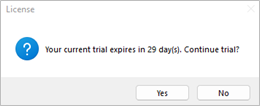
Importing Data from Go Integrator v3
If enabled, Go Integrator Cara can offer to import configuration data from the Go Integrator v3. Data that can be imported includes:
- User login credentials.
- Presence window Favourites.
- CRM integrations (including 'controlled' integrations but excluding Outlook Contacts).
- Dialing Settings.
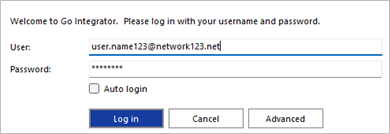
Note: Integrations that have a v4 integration available in Go Integrator Cara will still be imported as a v3 integration only, so will need to be configured again manually as a v4 integration if a new feature such as the 'Add Contact' feature is required.
- On startup, user login credentials will be automatically populated:
- Next, a prompt will be displayed confirming the CRM integrations discovered from the v3 installation. Click 'Yes' to import to Go Integrator Cara
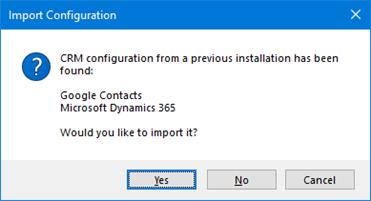
- Next, Presence Window contact detection will appear. Click 'Yes' to import to Go Integrator Cara v4 as favourites
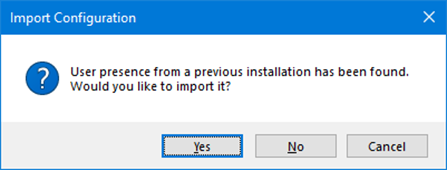
- Following the Presence contact importing, a pop-up message confirms the quantity imported
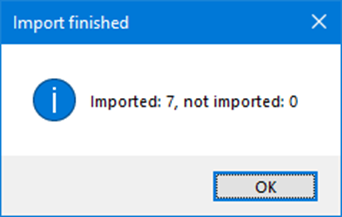
- The CRM integrations will initially be 'disabled' and need to be 'enabled' and 'authorized' to complete the process
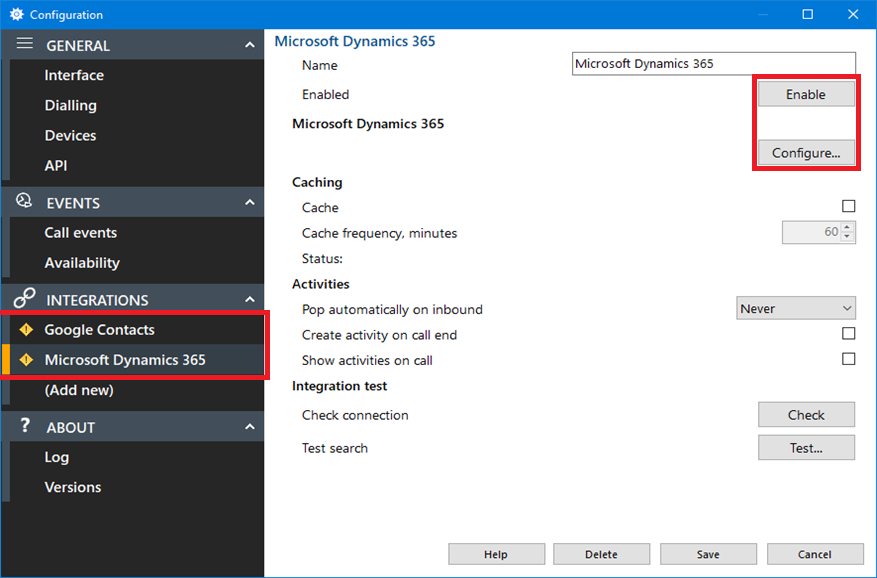
- The 'Presence Window' will display the imported contacts as 'Favourites' but will also display the complete User contact list in line with Large Directory Mode settings:
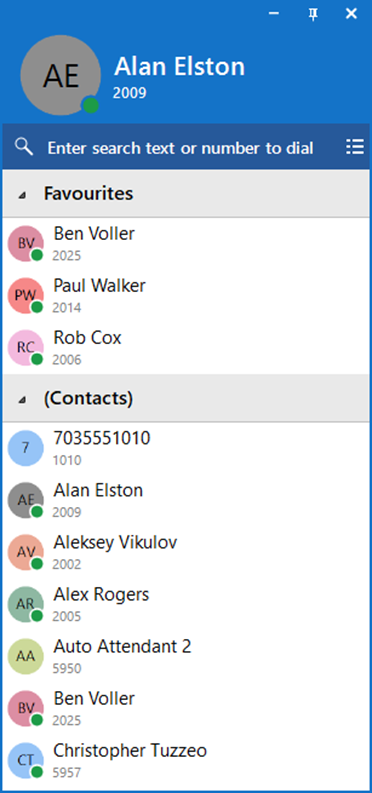

 Report this page
Report this page