Events settings
The Call Events page allows you to change settings relating to actions taken when a call is ringing or is in progress.
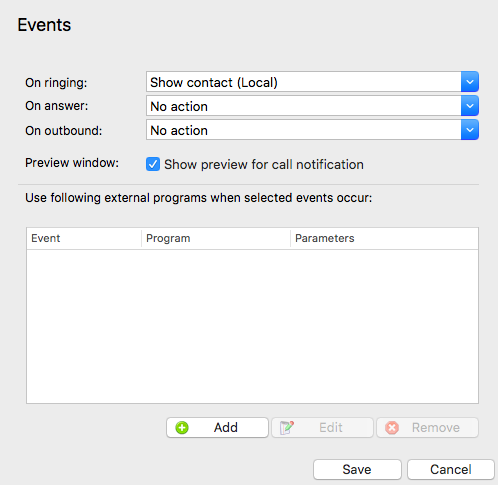
Default actions
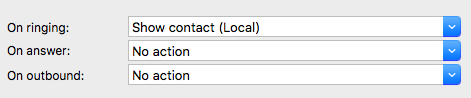
You can make the software either show the Phone window or pop the contact when certain events happen. Just select the relevant action from the relevant dropdown list: On ringing, On answer, or On outbound.
External programs
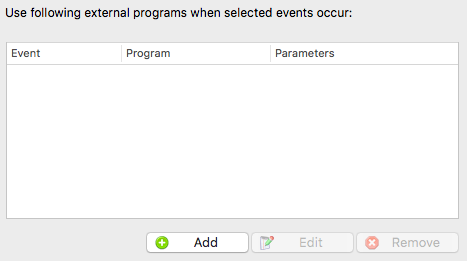
The software can also be configured to run one or more custom executable on selected events. To configure this, press the Add button and configure the following information:The Event list is used to select the event on which to run the program/application. The Direction list is used to select when it is either an incoming or an outgoing call. The Calls lists can be used to restrict events for internal/external or both.
The Program box allows you to select which executable to run. This box should be left blank to load an internet browser.
The Parameters box allows you to either choose the "command line arguments" for the program, or in the case of a browser, the URL to load. When using a URL, make sure that you include the URI scheme (ie HTTP://). Then you can include in the Parameters any number of values from the call. For instance, to output the caller's telephone number you can include %Call\CallerContact\Tel%. To use the telephone number of the remote party (as opposed to the caller, who may be the local user), you can use the syntax %Call\Contact\Tel%, or you can use %Call\Contact\DisplayTel% to get the formatted number.
To help testing, you can use the word Message Box in the Program entry, if you want to show a message box with the translated Parameter output. Finally a "custom" button can be added to the preview window allowing a user to control application popping in the same way as for standard integrated applications.
Click the "Save" button to store any new/edited information or click the "Cancel" button to discard any new/edited information.
Basic "AppleScript" Execution Example
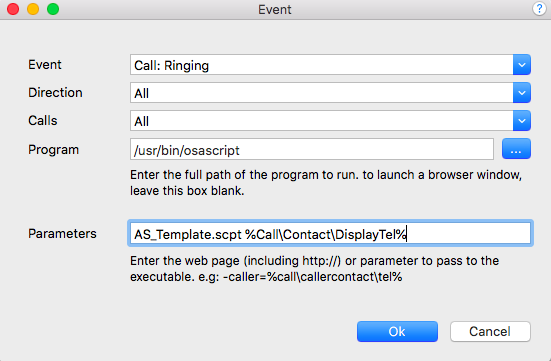
Set 'Program':Set 'Program' to:
/usr/bin/osascript
Set 'Parameters': Set 'Parameters' to [Script Path - absolute].
If you are just using script with no parameters it will be something like the following:
/users/yourname/MyScripts/myScript.scpt
If you are using script with parameters, it will look something like the following:
/users/yourname/MyScripts/myScript.scpt %Call\Contact\DisplayTel%
An example script might look like the following:
on run argv
display dialog "An argument: " & item 1 of argv
end run
Note:Some contact parameters may contain spaces. This may mean a number passed to 'argv' in Apple Script may be split into separate argv values.

 Report this page
Report this page