Configuration > Audio
Audio settings are only applicable when the built in Softphone option has been enabled. Consult your Service Provider if the Softphone is required If settings are left blank, Windows default device is used.
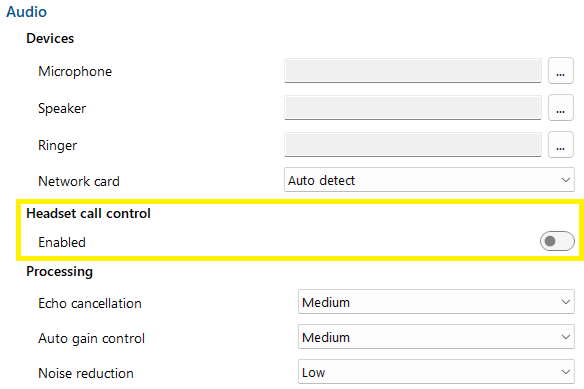
Devices
Select the primary microphone, speaker, ringer and network card:
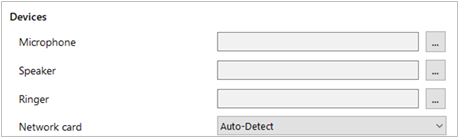
For each device, click the selection button:
![]()
Then tick the box against the preferred audio device from the list of available audio devices found.
Click OK to confirm the selection.
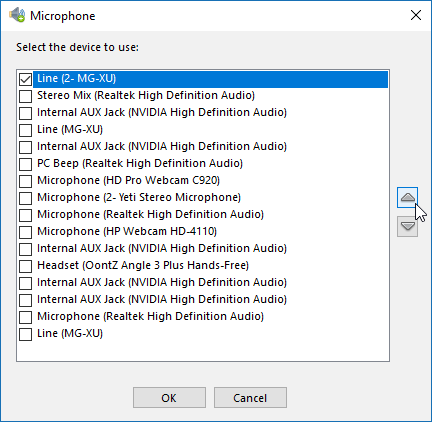
Headset Call Control
When selected, Headset Call Control enables basic call control for Windows HID enabled USB headsets via buttons on the device. Support for Headset Call Control is determined by the headsets support of Windows HID. Call Control works even when the PC is in sleep mode, or locked. To see if your headset supports HID, please contact the manufacture.
Limitations with using HID devices
HID devices support the following functions for phone calls.
· Answer
· Hangup
· Mute / Unmute
*Devices tested – Yealink WHD660
Processing
Make adjustments to Echo cancellation, Auto gain control and Noise reduction:

NOTE: Please refer to IT support before modifying these settings.
Codecs
Select the audio codec(s) appropriate to the platform in use:
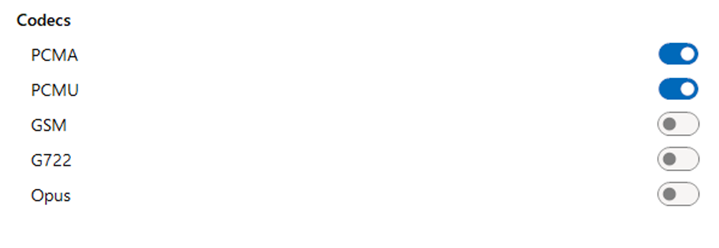
NOTE: Please refer to IT support before modifying these settings.

 Report this page
Report this page