Call Settings
![]()
Call Settings provides access to the Telephone system user profile call settings, allowing configuration of DND, Forwarding, Line properties and Anywhere profiles.
The Call Settings options available are controlled and limited by Telephone system user settings.
Incoming Calls
Enable 'Do not disturb' to prevent incoming calls. Optionally, enable 'Ring splash' to briefly show incoming calls before they are redirected.
Tick the required option then 'Save' to apply the setting or 'Discard' to abandon the change.
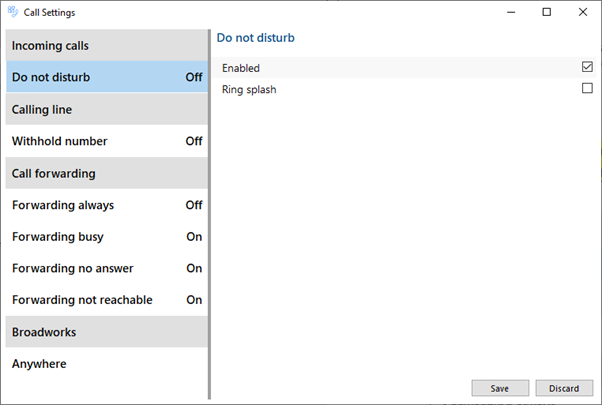
Calling Line
Enable 'Withhold number' to hide your telephone number when making outgoing calls.
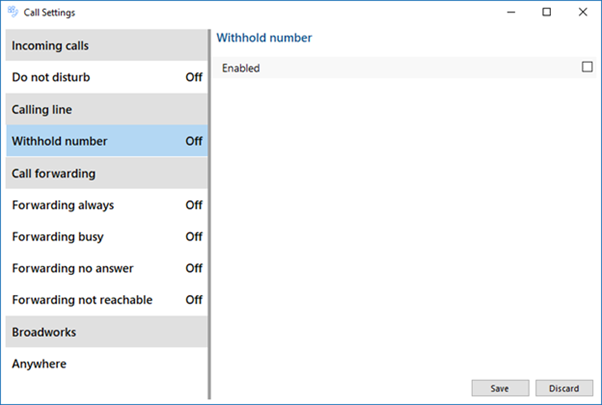
Call forwarding
Enable 'Forwarding always' to redirect incoming calls immediately to the specified destination phone number.
Enable 'Ring splash' to show a notification of the forwarded call:
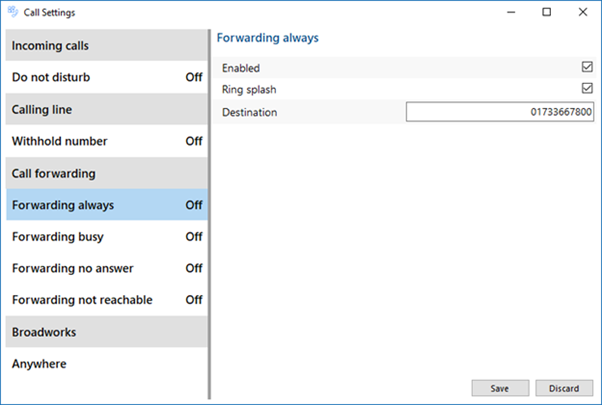
Enable 'Forwarding busy' to redirect incoming calls to the specified destination when already busy on a call:
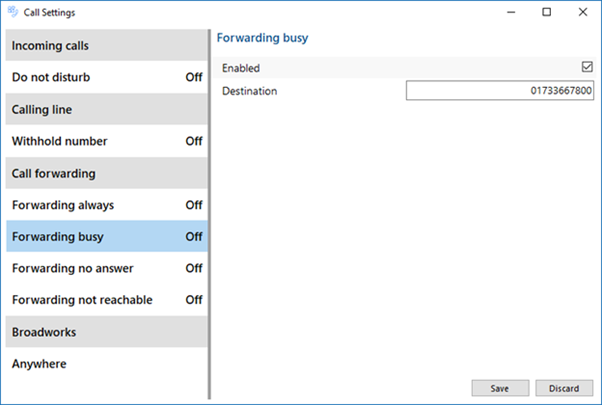
Enable 'Forwarding no answer' to redirect calls to the specified telephone number after the selected number of rings:
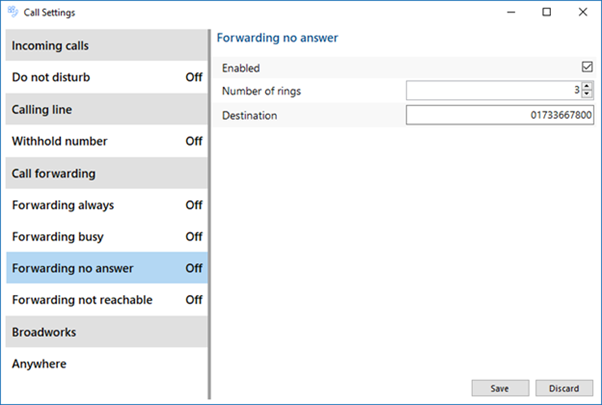
Enable 'Forwarding not reachable' to redirect incoming calls to the specified telephone number when your device is unavailable for any other reason:
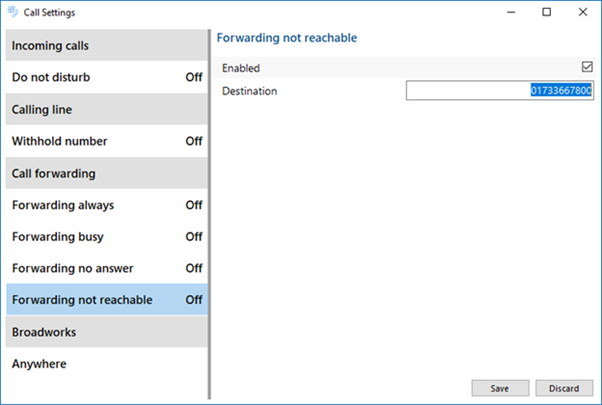
BroadWorks
Enable 'Anywhere' settings to configure external telephone number locations to handle calls.
Enable 'Alert all locations for click-to-dial' for notifications to appear at all locations.
Enable 'Alert all locations for group paging calls' for alerts to appear at all locations.
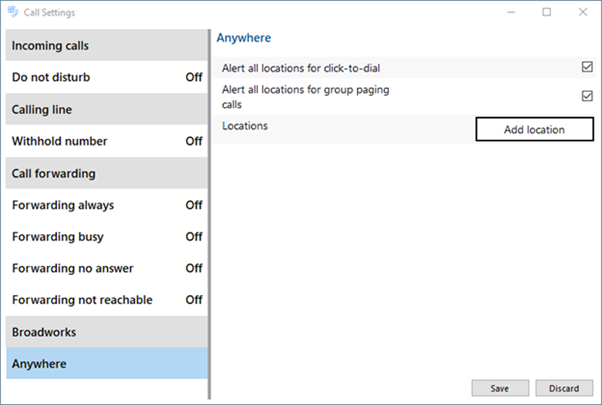
To set up the external telephone number location, select 'Add location' and complete the required information:
'Enable' the location and enter the full telephone number and a description for this location.
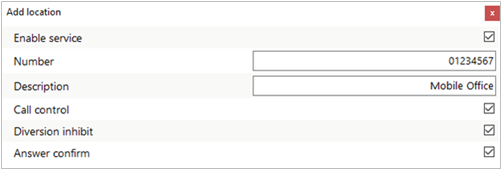
Select 'Call control' to enable Telephone system based call handling capability when calls are in progress for this location.
Select 'Diversion inhibit' to prevent calls from being diverted within the Telephone system, for example, when the external location may take longer to be answered than the normal No Answer period.
Select 'Answer confirm' to enable a confirmation message that requires a key press for the call to be answered and connected.
Select 'Save' to apply the settings.
To make the 'Anywhere' location available to be selected as the Preferred Device, it is necessary to Exit the Go Integrator Cara client and then restart.

 Report this page
Report this page