Modes of use
Full Screen Mode
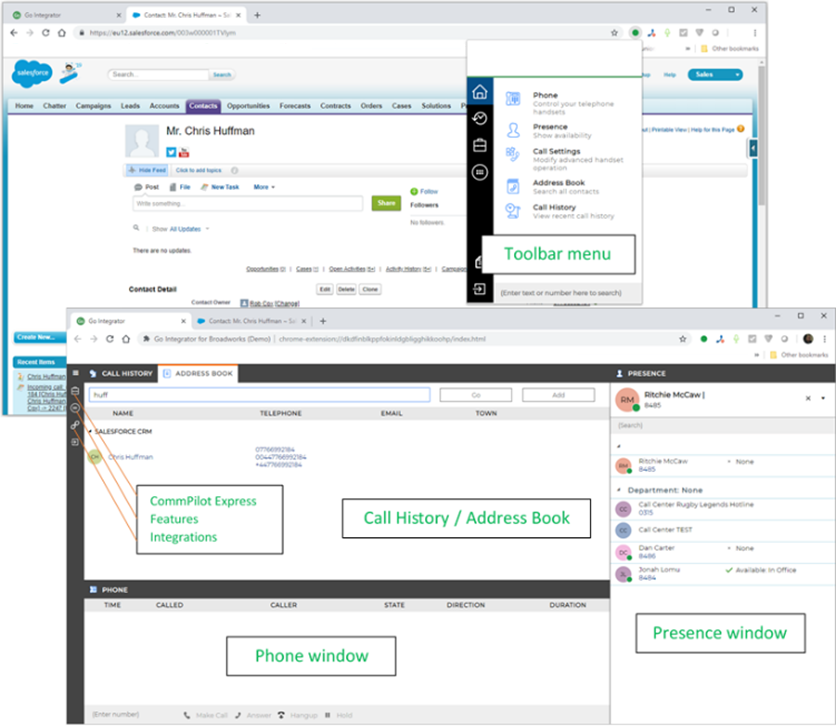
When using Go Integrator CE with browser applications (e.g. Salesforce) it may be more common to use it in "Full screen mode" i.e. as a tab in a maximized browser window.
• To switch to Go Integrator CE from another browser tab, simply click on the Go Integrator CE icon in the browser toolbar and select the feature you want (e.g. Presence). This will take you straight to the right place in the Go Integrator CE browser tab.
• Or, maybe, just keep Go Integrator CE as the first tab in your browser and just click on the tab to go to it.
• If you prefer you can still use it in "Compact" mode as described below.
Compact Mode
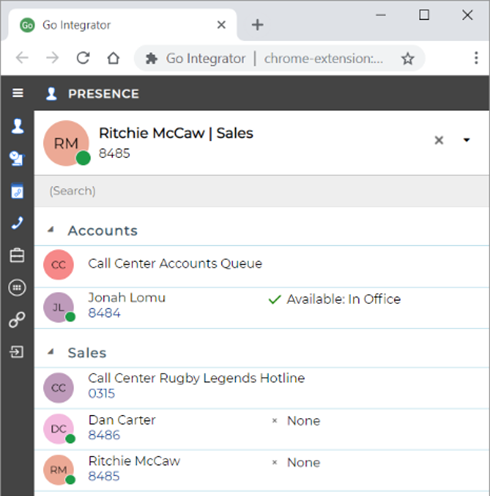
When using Go Integrator CE with desktop (non browser) applications it can be very effective to use it as a standalone browser window, set to its minimum width.
• This allows the window to "float" on the desktop making it readily accessible at all times. This is particularly effective when left in the Presence view on a secondary monitor.
• Navigation to the other features is undertaken simply by clicking on the icon in the left hand menu bar.
• Clicking "Show Contact" in the Chrome notification quickly restores the window (if minimized) when your phone rings.

 Report this page
Report this page