Tray Monitor
The TAPI Tray Monitor allows the user to see the current status of their TAPI connection at a glance, as well as providing the ability to restart the Go TAPI Broadworks Service in the event of a problem.
It is recommended that you disable Remote Access Connection Manager if the service is not being used.
NOTE: If a user is using a VPN it will need Remote Access Connection Manager to be running, so they cannot disable the service.
TAPI Tray Monitor Menu
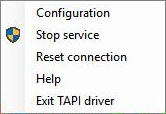
Configure TAPI Driver:Launch Go TAPI Configuration screen.
Stop service:Stop the Go TAPI Broadworks Service. This will also stop the Go TAPI connection to BroadWorks. Press this if the TAPI Tray Monitor is coloured yellow and Reset Connection (below) did not fix the issue. Reset Connection should always be used prior to trying this option. Stop service requires Administrator rights.
Start Service:Start the Go TAPI Broadworks Service. Start service requires Administrator rights.
Reset Connection:Resets connection to telephone system*. Press this if the TAPI Tray Monitor is coloured yellow.
Exit:Exit TAPI Tray Monitor.
* NOTE: Resetting the connection to the telephone system in a Citrix/Terminal Services environment will reset the connection for all extensions.
TAPI Tray Monitor (TTM) Status Indicators
![]()
Red–Go TAPI Broadworks Service is not in a Running state. NOTE:If in this state for a prolonged period of time, right click on the TTM and select Start Service.
![]()
Orange–TTM cannot connect to the Go TAPI Broadworks service. NOTE:If in this state for a prolonged period of time, right click on the TTM and select Start Service.
![]()
Yellow–Go TAPI Broadworks service is not connected to the BroadWorks system. NOTE:If in this state for a prolonged period, right click on the TTM and select Reset connection.
![]()
Blue–No TAPI application is running on the PC or is not configured to use a specific line.
![]()
Green–TAPI application (e.g. Phone Dialer) is running and configured to use a specific line.

 Report this page
Report this page