Configuration
Installing and Configuring Broadworks Go TAPI
This document will guide you through the process of Installing and configuring Broadworks Go TAPI.
Configuring the Driver
Step 1
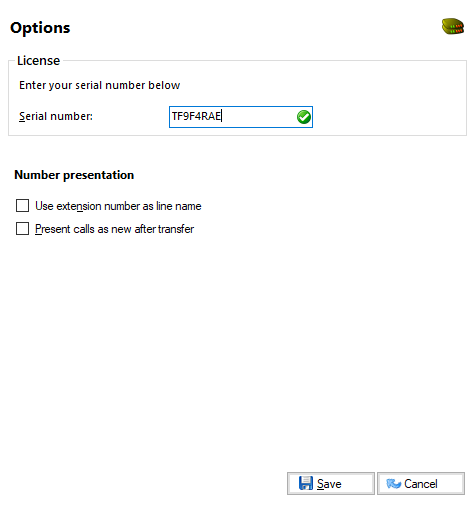
Select "Options" and enter your 8-digit serial number licensing key. If it is a valid license a white tick in a green circle will show. (PC must have a connection to the internet for this to work).
You also have two options to select from:
- Select "Use extension number as line name" if you would like the application to be presented with a username rather than a number.
- Some applications may not handle call transfers correctly (data changes on call). In such instances select the "Present calls as new after transfer". This causes the driver to present a transferred call as a new call.
Step 2
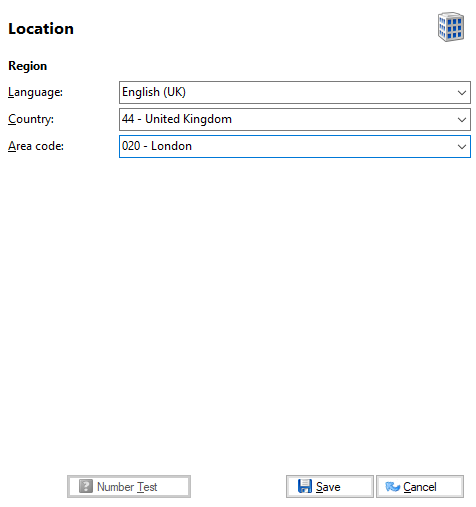
Select "Location" and enter the appropriate country information.
Step 3
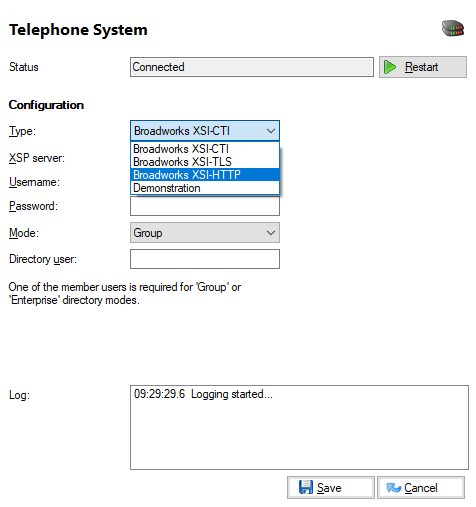
Select "Telephone systems" and enter the:
a) Preferred XSI protocol to connect to XSP server with.
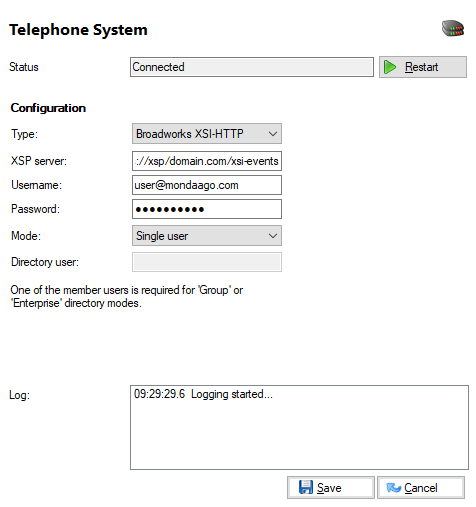
b) Broadworks XSP server and user credentials for device to be monitored. The setting provided should be consistent with the selected protocol used in a) above. For XSI – specify the server address e.g. "myserver.com". For http/https the server address should include the protocol 'http' or 'https' prefix – if you do not specify the protocol it will default to http.
IMPORTANT:
- The settings assumes your Actions path are the default BroadWorks path (/com.broadsoft.xsi-actions/). If your path is anything other than this you should include the full path to the actions.
- When connecting using XSI-TLS you are required to include the communication port in the server address - the default port of BW TLS is 8012. For example Server = mybyxspserver.com:8012
c) Enter a username and password and directory user according to the mode selected (see below).
Modes
Single User:Enter a BroadWorks username and password for a single specified user (e.g. [email protected]). Using this method, only the extension of the specified user will be downloaded and monitored. Use this mode if you require a first-party TAPI connection. A Directory user is not required and can be left blank.
group:Enter a BroadWorks administrator username and password for the required BroadWorks group and, in the Directory user field, a username for a user in the group. This is required to download extensions for members of that user's group. Use this mode if you require a third-party TAPI connection or a first-party TAPI connection when delivering the driver through a terminal services / Citrix environment.
ENTERPRISE:Enter a BroadWorks administrator username and password for the required BroadWorks enterprise and, in the Directory user field, a username for a user in the enterprise. This is required to download extensions for members of that user's enterprise. Use this mode if you require a third-party TAPI connection or a first-party TAPI connection when delivering the driver through a terminal services / Citrix environment.
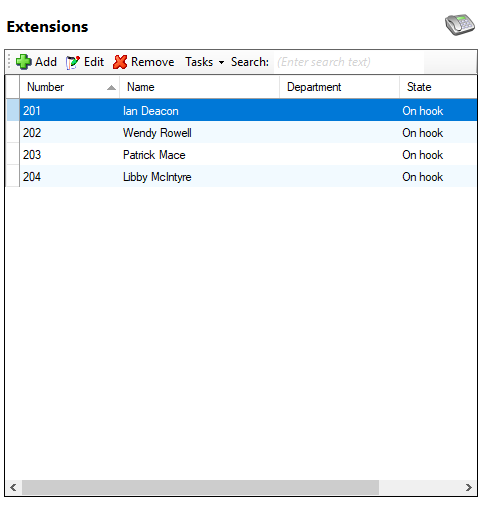
To confirm the device is being monitored, click on the extensions tab and the device (extension) will show as "On hook".
The driver is now configured and the device monitored by the driver should be visible to the TAPI compliant application.
The edit option allows certain parameters to be edited. The only option that is likely to be edited in this section is "Do not monitor" when Go TAPI is used in third-party mode. See licensing section for more details.
In third-party mode, multiple lines will be displayed.
Other technical notes:The configuration client (ucconfig.exe) uses TCP to connect with Go TAPI Broadworks service on 127.0.0.1 over port 21050. Firewalls or other security software that may prevent this should be configured to allow such communications. The installation does add an exclusion for Windows firewall but other software of this type may block the installation.
By default, Call Forward and DND are not supported by Go TAPI. Please contact your supplier if support for these features is required.

 Report this page
Report this page