Presence window
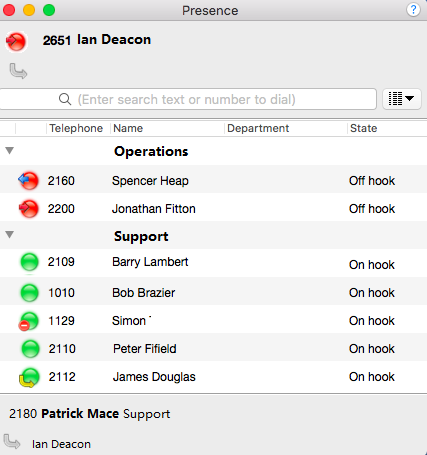
In its most basic form, the Presence window provides a quick way to check the availability of your co-workers. The Presence window is accessible from the tray menu and contains a list of all the extensions, unless your administrator has chosen a different arrangement.
User/Extension details
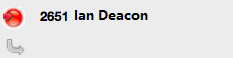
The current call status is indicated here by the icon.
Search text/number to dial
![]()
To filter the list of users/extensions, text can be typed into this box and the list will update to only show items containing that text.
User image/Call status icons
These icons indicate the current call status of each user/extension.

Presence options
![]()
If you want to personalize your Presence window to include just the contacts that you need, then you can do this using these options. The other styles that you can choose instead of Extensions is Custom. The user list is for hotdesk oriented sites. These are sites where staff moves around and hence the list is oriented toward who is available and where they are, rather than which extension is available.
Call information†
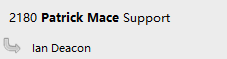
When an extension is clicked on, other information about that extension can be seen here including the current call (if there is one).
External LED
Go Integrator has plug and play compatibility with External LEDs so everyone in the office can see whether a colleague is available for a conversation, busy on the phone, or simply does not want to be disturbed.
Go Integrator |
External LED Colour |
| Available (not on a call) | Green |
| Held | Fast flashing yellow (250ms) |
| Busy (on a call/online meeting) | Red |
| Ringing | Flashing red (500ms) |
| Do Not Disturb / Forward | Blue |
| Voice Mail | Slow flashing magenta (1000ms) |
For more information of Kuando Busylight, please click here: Kuando Busylight.
For more information of Embrava Blynclight, please click here: Embrava Blynclight.
†Some versions of Go Integrator either do not include or have modified implementations of this feature.

 Report this page
Report this page