Interface settings
The Interface page allows you to change settings relating to the look and feel of the software, including actions that happen when calls take place.
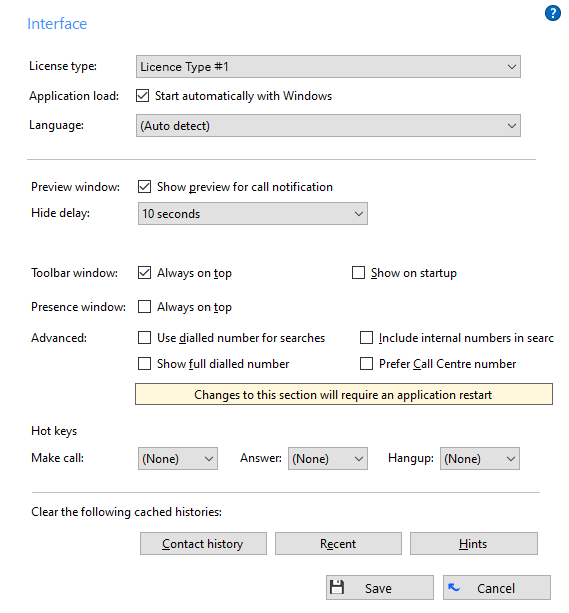
License Type
![]()
Displays a license type the Go Integrator Client uses.
Application load option
![]()
To have the software start automatically when you log on to your computer, put a tick in the "Application load" tickbox. The setting will take effect next time you log on to your computer.
Language selector
![]()
Language packs are available for the software to change the language of the user interface. By default, the software will attempt to automatically select the language to use based on the language setting of your operating system. However, you can change the language used by selecting from the Language dropdown list. If your language is not in the list, contact your reseller to find out when it will be available. Any changes you make to the language will take effect next time you start the software.
Preview window options
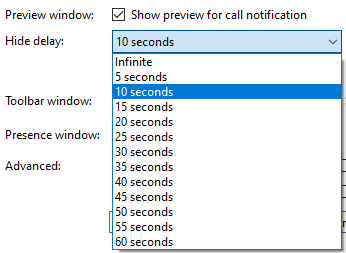
You can turn on or off the unobtrusive Preview window for all calls by ticking or clearing the appropriate box.
The "Hide Delay" option allows you to delay the display of the Preview window in 5 second increments up to one minute, but also gives you the option to hide the Preview window indefinitely.
Toolbar window options
![]()
By selecting "Always on Top" the Toolbar will be displayed above all other apps, as long as the client is running.
You can turn on or off the unobtrusive Toolbar window by checking or clearing the appropriate box.
Presence Window Option
![]()
By selecting "Always on Top", the Presence window will be displayed above all other apps, as long as the client is running.
Advanced settings

Advanced settings allows some powerful features related to CRM Integration and call centres to be enabled.
Use dialed number for searches
For inbound calls; uses the number dialed rather than the caller's number to search the integrated application (CRM). This is often used when a dedicated DDI/DID number is assigned to a call centre queue or hunt group for a single customer.
When selected the caller's number will be substituted for the dialed number in the preview window.
Include internal numbers in searches
Allows a number of 6 digits or less to be used for contact popping.
Show full dialed number
Shows the full DDI/DID for calls that are not to the user's own number, for example to a call centre queue or hunt group (a call to one's own number shows the local extension). Often used in conjunction with "Use dialed number for searches" i.e. when the full DDI/DID is used in the contact database of the integrated application.
Prefer Call Centre number
Prioritizes the ACD telephone number and uses it as the called number when presented (ignores re-direction values). Normally required when the ACD receives the call via an IVR. Often used in conjunction with "Use dialed number for searches" and "Show full dialed number".
Hot keys selection

The "Hot keys" section allows you to setup keys on your keyboard and associate them with the following actions:Call (number must be highlighted in order to dial), Answer and Hangup.
Clear cache buttons

The last section of the Interface page has buttons you can press to quickly and securely perform certain actions:Clear the history of all CRM contacts from your call history, recent numbers (as shown in the Recent list), and which hints the software has shown you (clearing hint history allows the software to show you the hints again).
Click the "Save" button to store any new/edited information or click the "Cancel" button to discard any new/edited information.

 Report this page
Report this page