Call History window
The Call History window is accessed from the Call History item on the main menu or from the tray icon menu. As well as reviewing recent activity, you can dial someone from here by clicking on their telephone number.
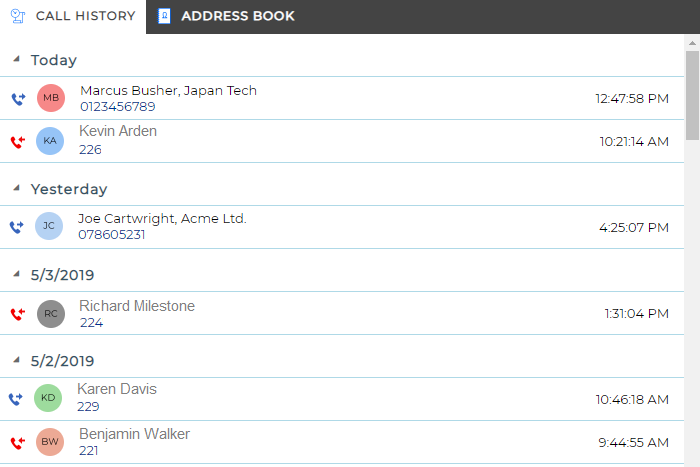
View/add contact

You can add a new contact record to the Personal Phone List from your Call History by clicking on where the name would appear (it will be as Unavailable instead). When you do this, the Create contact window will appear.
Hover menu
If you hover over one of the entries in the list, then a context menu should appear.

Assuming that you are not already on a call, then the menu should contain the Make call item.

By choosing this action, you can dial the number directly.
You should also see the Show Contact item for known contacts or the Add Contact item for unknown numbers.


Clicking either will open the Contact Record window.
If you are already on a call, different items will appear in the menu.
![]()
The Consult button places the current call on hold pending transfer and also makes a concurrent call to the selected number.

The Transfer button transfers the call immediately (remember to say goodbye first).

The Show Call button will provide call details.
![]()
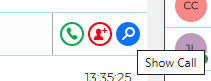
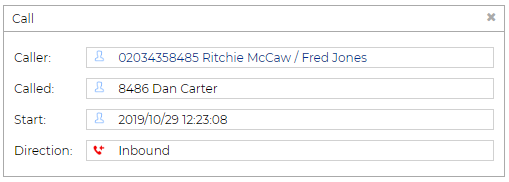

 Report this page
Report this page